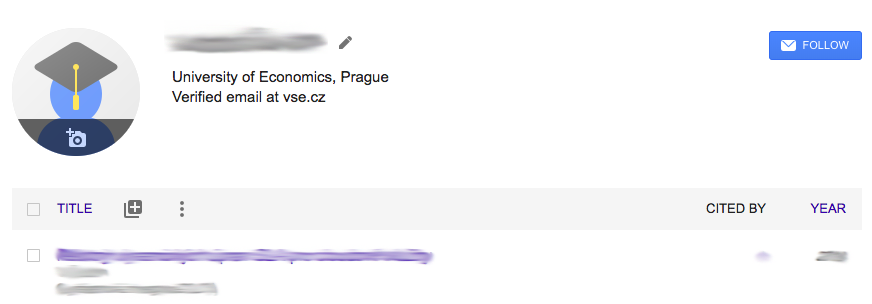Google Scholar Profile
A search engine developed by Google, focusing on scholarly literature. In addition to indexing various publications (including preprints and other scientific texts not found in databases like Web of Science and Scopus), Google Scholar attempts to link publications through citation tracking.
You can also create your own author profile on Google Scholar, which can be beneficial both for you (as an overview of your publications) and for the academic community.
Creating a Profile on Google Scholar
It is recommended to link your Google Scholar profile with your university email address. If you are already using Google services and registered with an @vse.cz address, the process will be easier—you simply fill out the profile form (Step 4) and link your publications to your new profile (Step 5 onward). If your school email is not linked to a Google account, you’ll first need to create a Google account using your school address and a new password before selecting publications.
Step 1: Go to https://scholar.google.com/ and click “My Profile” in the top-left corner.
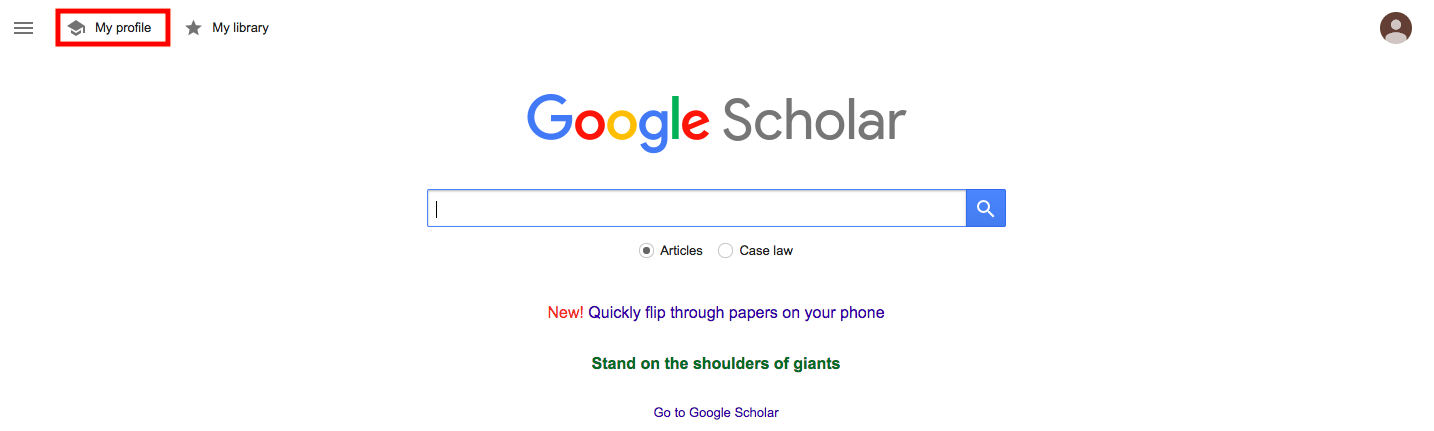
Step 2: If you don’t already have a Google account under the @vse.cz domain, create one. You’ll need to enter your first and last name, birth date, and gender, and then select “Use your existing e-mail”.

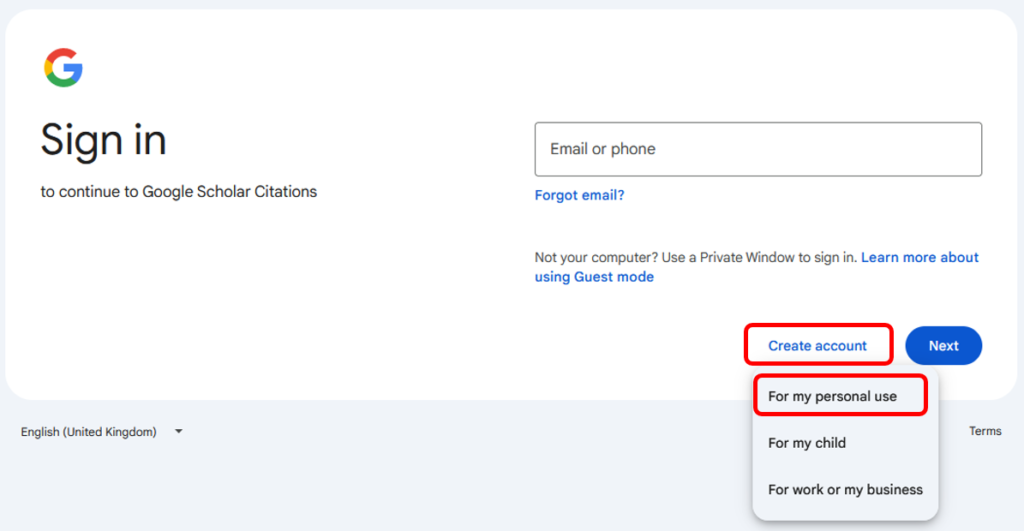
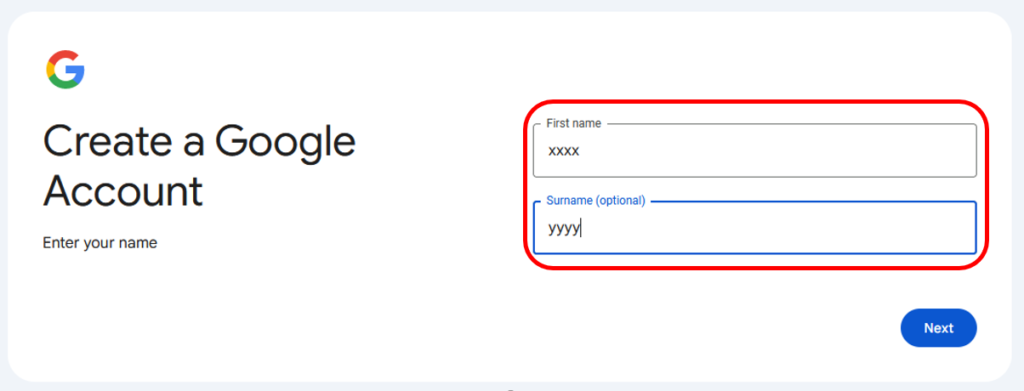
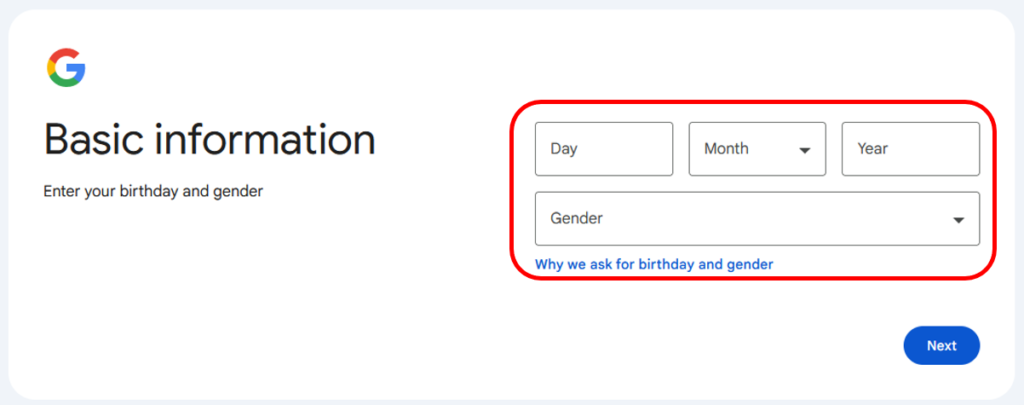
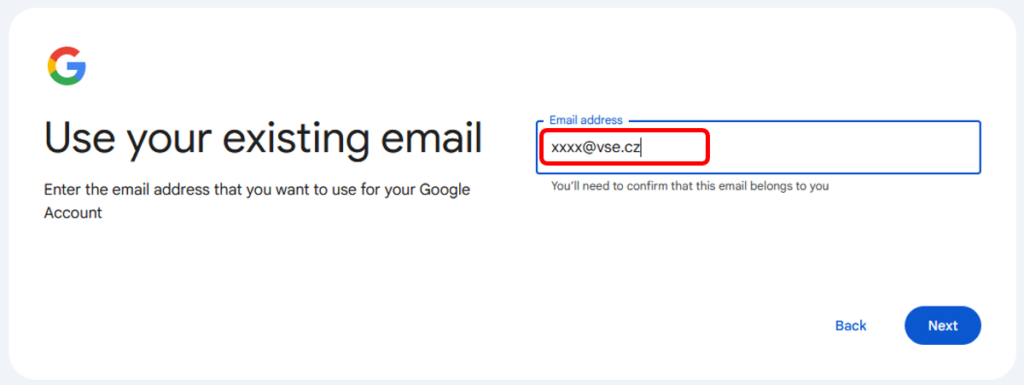
Step 3: You must verify your @vse.cz email address by entering the verification code sent to your university email inbox.
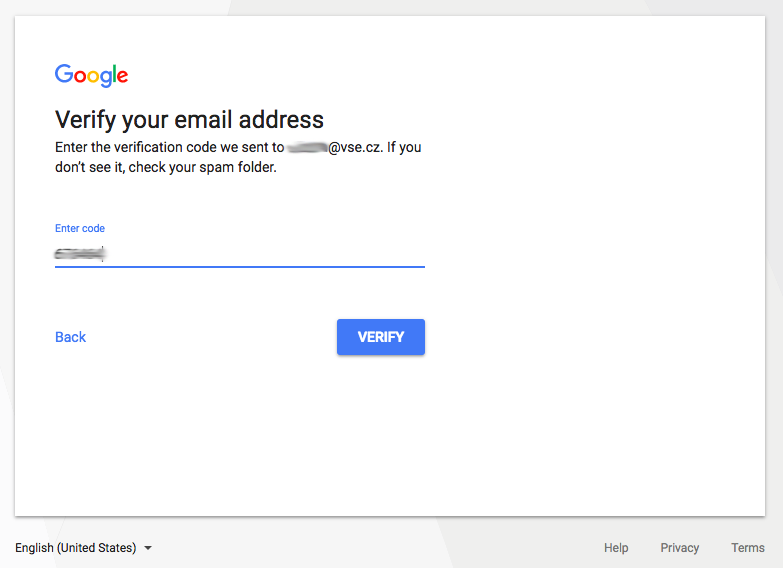
Step 4: Set up your profile. For affiliation, use the official English name of your university, which is “Prague University of Economics and Business”, optionally including your faculty.
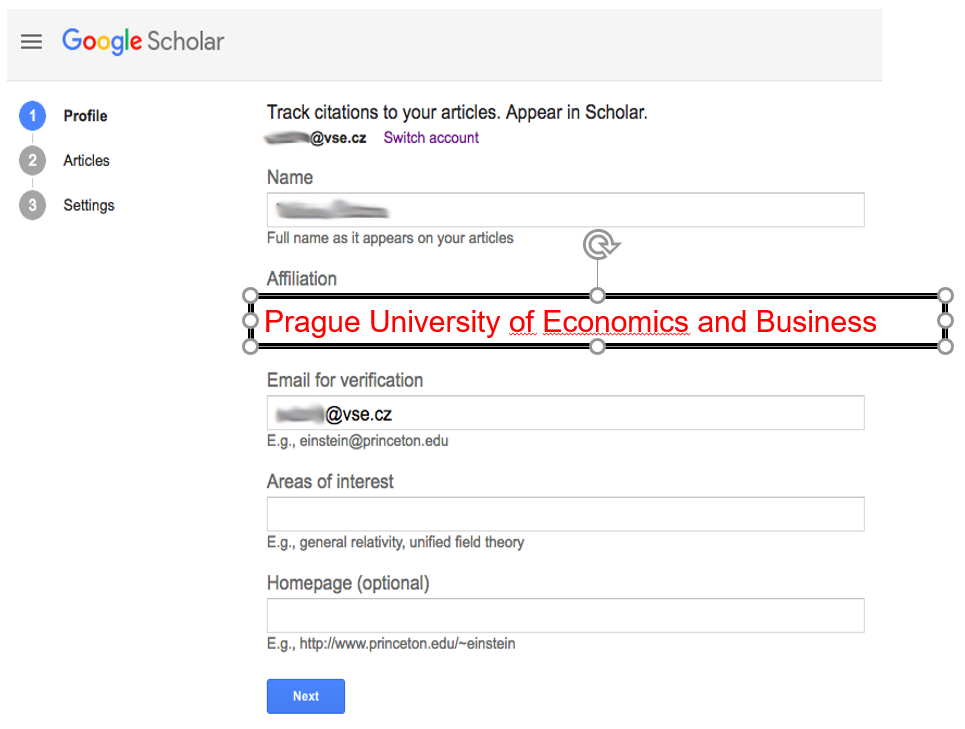
Step 5: Select your publications. You can use different name variations in the search field to help ensure all your indexed outputs are included.
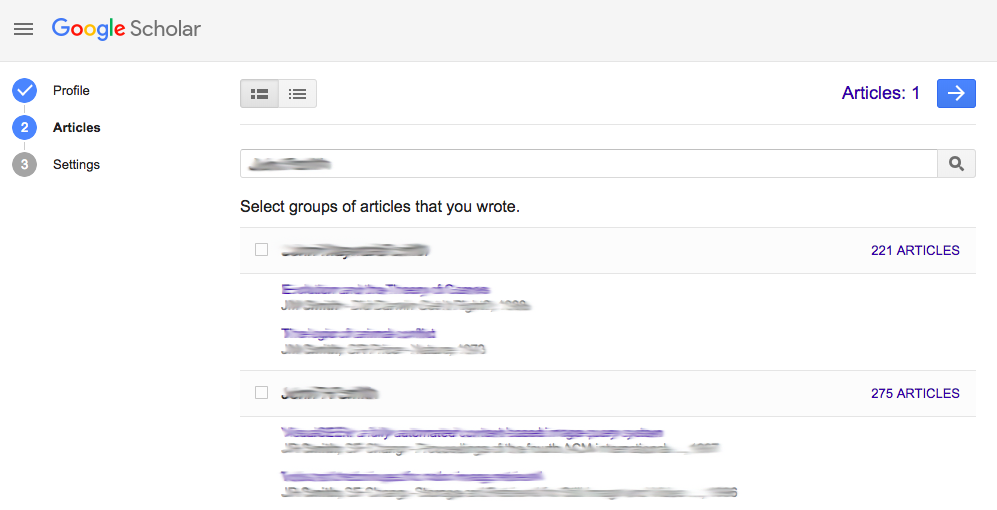
Step 6: Adjust your settings and decide whether new publications should be added automatically or if you prefer to approve them manually via email notifications. Make sure your profile is set to public.
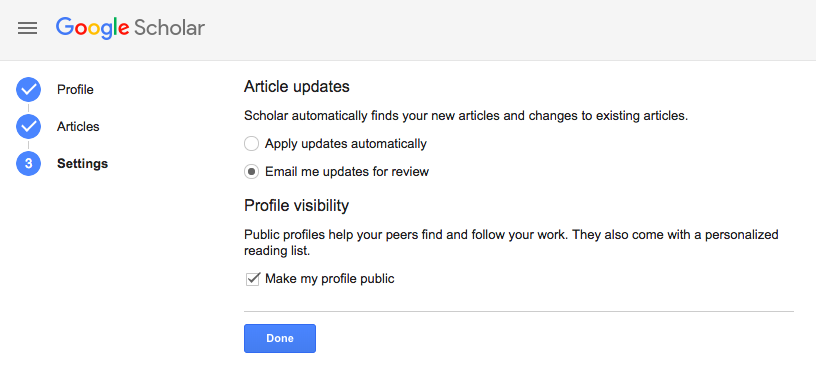
Step 7: Your profile is now created. Check if everything is correct, and add more publications if necessary by clicking the “+” button.